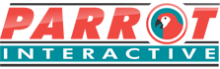Equipment and connectivity
What can we connect to the LED Interactive screens:
From a connection perspective the LED’s have a very vast array of connectivity. It allows for the following connections
- 4 Touch inputs
- this allows for four different devices such as the following to be connected to the screen for visual and touch abilities
- Windows based PC / Laptop
- Apple Mac Laptops
- Wireless presentation devices (Devices with or without touch support)
- this allows for four different devices such as the following to be connected to the screen for visual and touch abilities
- OPS pc slot – This is a slot in pc that can be installed to make the LED touch screen a stand alone device. S044P621 Specifications
- Embedded USB ports
- USB memory sticks with content that can be used on the following:
- OPS pc (If available) – This will link the plugged in USB directly to the Windows based OPS pc. No need to plug directly into the OPS pc, and this also makes the USB stick available too the android system pre-built into the LED screen.
- USB memory sticks with content that can be used on the following:
- Display and VGA port
- Mic Input
- RS232 port – This port can be used if the LED is in an environment with a control panel. this would allow for example switching on the LED via the control panel. RS232 codes are available upon request.
It also has the following output ports:
- SPDIF – An optical audio port should you wish to connect external audio systems.
- Line out – 3.5mm Jack port to also allow connection to external audio solutions
- 5Volt DC 2A – Could mainly be used to power devices and charge devices such as Cellular telephones and tablets. It can also be used to power/charge mobile wi-fi dongles should there not be a dedicated network with internet accessibility.
- HDMI output port – This port is used to add an additional display as a secondary screen. In some software packages such as Zoom you can set up that all of your contacts can be displayed on a secondary screen whilst you are projecting / working on the main display.
- On this note, you can connect and mirror an additional touch screen as a display form only. Touch will not be allowed from the secondary device. We use this in cases where we want to display the content of the main display in a separate room / classroom. In essence using it as “Daisy Chaining” screens and audio.
In the above mentioned cases, it is full on Plug and Play equipment. The only exception is Apple Mac. With securities being more stringent on these devices, a driver is necessary to install to make the touch / multitouch possible.