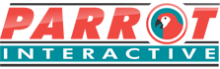Connectivity and software
Plug in or On board
This section we will be discussion the different options of working and interacting with the Interactive touch LED screens.
Android
All of the Interactive screens come with built in android systems with the following specifications:
Android – This is a custom ROM, what this basically means is that the android system is not equivalent to the android versions you might experience on cell phones or tablets. It is custom designed for our LED’s.
This android system does not have Google play store, Play Services or and Social media application for security reasons. You do not want someone to install Candy crush or malicious applications on your LED screen. But should the application that is needed be the correct version for the android version of the LED then the .APK file can be downloaded and manually installed on the LED.
**Please note that there are no guarantees that the downloaded APK file will work even if the versioning is correct due to it being a custom ROM Android. You also install and use these APK files at your own risk of corrupting the Android system and may incur additional fees to get it repaired.
It does have basics built in applications, but the main features of the android:
Built in whiteboard – Without any device being connected you can use the Whiteboard functionality that include some of the following features
- Split and Triplicate split screens
- Recording of the screen
- Pen and annotation tools
- Insert images and PIP if a camera is connected
- Visualizer support – Parrot Econo Visualizer – VZ0001 and Parrot Deluxe Visualizer – VZ0002
It also features the ability to Wirelessly connect to the screen from your devices. this is made possibly by the Wi-Fi dongle that is in the box that accompanies the LED. It needs to be added to your network or it can create a hotspot to connect to. There are slight limitations to the use and speed of this dongle. So the other possibility is to utilize the LAN in and Out ports on the LED. Once it is placed on the network infrastructure, anyone on the same Network / Wi-Fi can see the device and wirelessly project to it. Training on the usage of this function will be discussed in another course and is also provided in the on site training that Parrot offers once a solution is purchased.
The android system also functions as a shut down timer. This lets you set the times and days that you want the screen to switch on by itself and switch itself off. This assists in less maintenance as no one has to go and switch it off or in the event that it was forgotten on. Refer to the user manual section 4.3.9
The above are just some of the highlight points of the android system and more functionality can be found in the user manual mentioned above.
OPS, Laptop or Mac
As discussed in our previous section, you have the option to connect a vast variety of devices to the Interactive screen such as the above mentioned. Below we will go through the basics of each for your knowledge.
OPS:
The OPS PC is a unit that slots into the side of our LED allowing the user to install their version of Windows, add it to their network and customize their security set up. Because this is a Windows machine you can install any software that a company or customer might be using that they can use this as a stand alone device. What this means in a board room scenario for instance is that you can create your content, put it on a flash drive and do your presentation or meeting. In the case of a network, you can place all documents in a central storage where it can be accessed and opened. This eliminates the following issues:
- No unnecessary cables lying around to connect to a device
- Professional and neat set up
- Remote capabilities and information sharing
- No nee for BYOD (Bring Your Own Device)
- Less technical issues for IT and support
- User friendly environment
**This OPS pc does come pre installed with a Windows 10 Pro operating system. Please note that this is not a licensed version of Windows, you or your client would need to get a Windows license to activate the installed operating system. You could also use a company license or get one online. Parrot can also get pricing on these licenses should you choose.
Laptop and Apple Mac:
Using your own device always has its advantages and disadvantages. On your own device to connect you would need to connect via HDMI,VGA or display port with a USB Touch cable. This does leave you with cables in your environment but all devices can be easily connected to one of your ports on the Interactive LED. All of your content that is on your device is now fully available to the user with touch functionality.
All ports on the LED work in pairs, for example: HDMI works with touch Port 1. These are visibly labelled on the led to avoid confusion.
On Windows based devices there are drivers required as it is, as mentioned a plug and play environment. With Mac devices you can install the touch drivers that you can get from our website on the following link – Parrot Products Driver Page
Pros and Cons:
Pros
- Your content is available to you
- No drivers required
- Easy set up
Cons
- Cabled environment – unless properly laid cables, there will be cables all over the table and floor.
- Low specification laptops might have a lag.
- You have to have your physical device with you
All three of the above mentioned have their advantages from a usability perspective. Depending on what the customer has ordered the Interactive screens can facilitate any of their needs.